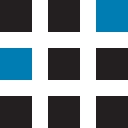Creating People in your Insight Organisation is easy, follow these steps to create one or more People.
- In your Insight Organisation, click on your profile image or icon and click on Administration in the menu.
- Click on People in the left-hand menu.
- Click on the three dots at the top right-hand side of the screen, then + Add Person.
- Type the person’s full name in the Full name box.
- Change the Time Zone, Language and Unit of Measure (if necessary).
- Click on the Tags box, type in a name for your Tag then click on Create new. Your Tag name could be ‘People’, ‘Van Drivers’ or the name of location or branch. Find out more about how Insight uses Tags below.
- In the Configure Email section, click on Invite this user and enter the person’s email address.
- Next, click on the + next to Build the role & scope you want to apply to this new user then click on Choose the roles to apply to this user and choose the relevant user role/s such as Administrator, Manager or Driver. You can select multiple roles by holding down your ctrl key on your keyboard while selecting roles.
- Next, select which Tags you would like to give permission to this person under Select the scope for the invited user. You can select multiple Tags by holding down your ctrl key on your keyboard while selecting Tags. If you are creating a Driver, add the vehicle registration number Tag created on the Creating Vehicles in your Insight Organisation page.
- Click on Save, an email invite would then be sent to the person to create their password.
What are Tags?
Tags in Insight are a way of grouping things such as People and Vehicles. For example, if you have multiple people you may choose to group these with a Tag named ‘People’ or if you wanted to be more granular, you could tag your car drivers as ”Car Drivers’ and van drivers as ‘Van Drivers’.
Once you’ve added Tags to your entities, you can use them for reporting, alerts and scoping user roles in Insight.